Preparing to begin IPTV on your Amazon Fire TV Our complete 2026 tutorial makes it extremely simple to configure your device. Whether you own a Firestick, Fire TV Cube, or Fire TV Stick 4K, you'll finish the entire process in just five minutes.
What You'll Need Before Starting
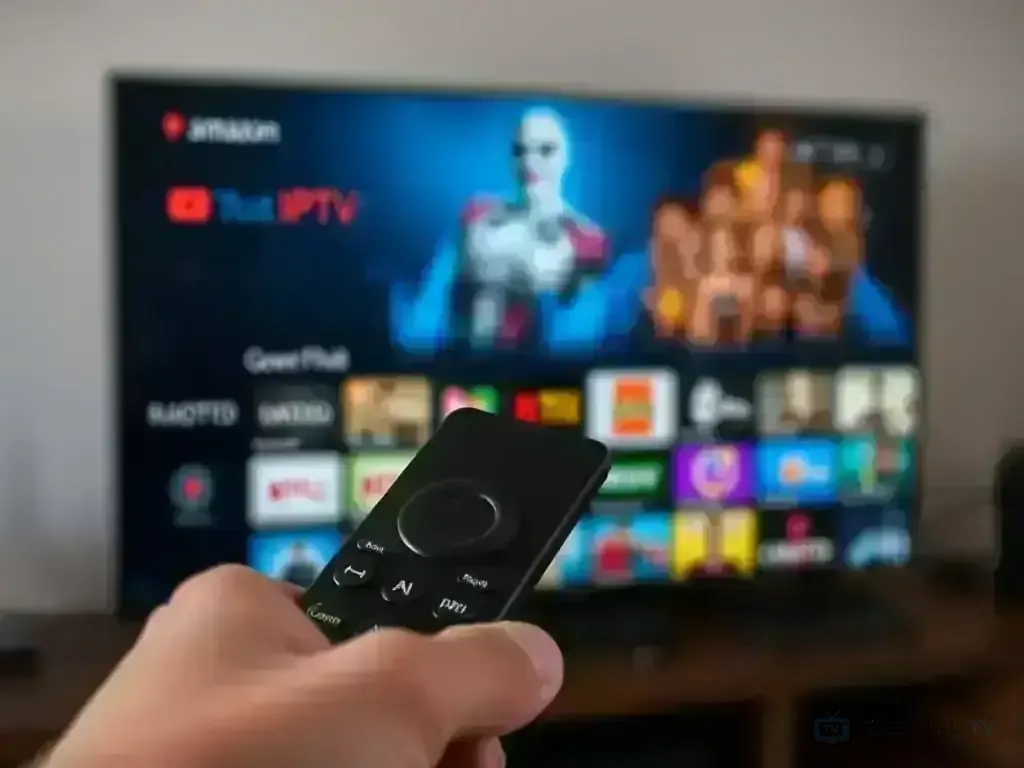
Prior to configuring Eternal TV IPTV on your Fire TV, make sure you have:
- Amazon Fire TV Device: Firestick, Fire TV Cube, or Fire TV Stick 4K (2016 or newer)
- Active IPTV Subscription: Your Eternal TV service credentials
- Stable Internet Connection: Minimum 25 Mbps for HD, 50+ Mbps for 4K content
- Amazon Account: Required for app store access
- Remote Control: Fire TV remote or Fire TV app on mobile
Best IPTV Apps for Fire TV in 2026
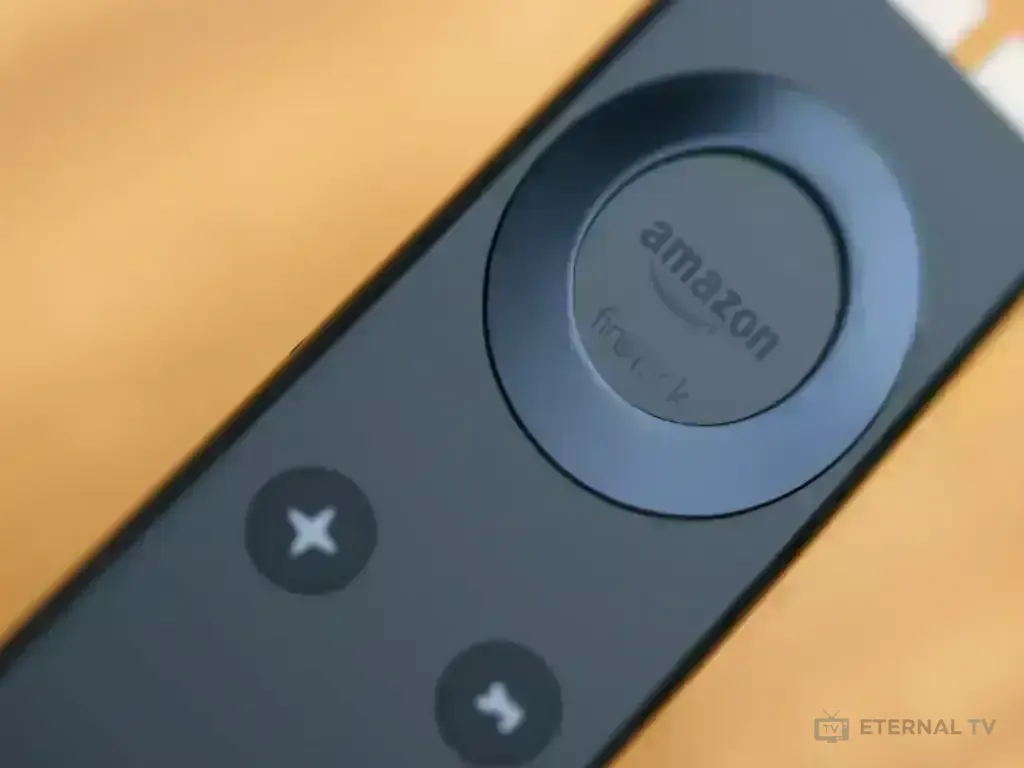
Amazon Fire TV provides outstanding compatibility with IPTV apps. Our best suggestions include:
1. IPTV Smarters Pro
Most Fire TV users choose this feature-rich solution:
- ✅ User-friendly interface optimized for Fire TV
- ✅ Full EPG (Electronic Program Guide) support
- ✅ Multi-screen and picture-in-picture mode
- ✅ Parental controls and favorites management
- ✅ Catch-up TV and recording capabilities
2. TiviMate IPTV Player
Designed for experienced users, this high-end choice includes sophisticated tools:
- ✅ Professional-grade interface
- ✅ Multiple playlist support
- ✅ Advanced EPG customization
- ✅ Scheduled recordings and reminders
- ✅ Excellent channel organization tools
3. Smart IPTV
A no-frills, trustworthy choice for basic IPTV streaming needs:
- ✅ Simple, clean interface
- ✅ Fast channel loading
- ✅ Basic EPG functionality
- ✅ Low resource usage
- ✅ Stable performance
Step-by-Step Fire TV IPTV Setup
Step 1: Enable Apps from Unknown Sources
The first step is to permit app installations from external sources beyond the Amazon App Store.
- Go to Settings from your Fire TV home screen
- Navigate to My Fire TV or Device & Software
- Select Developer Options
- Turn ON Apps from Unknown Sources
- Click Turn On when the confirmation dialog appears
Step 2: Install the Downloader App
Installing IPTV applications becomes possible using the Downloader app.
- Return to the Fire TV home screen
- Use the search icon (magnifying glass)
- Type "Downloader" and select it from results
- Click Get or Download
- Wait for installation to complete
- Open the Downloader app once installed
Step 3: Download Your IPTV App
The next step involves downloading the IPTV app you prefer.
For IPTV Smarters Pro:
- In Downloader, enter the URL:
bit.ly/iptvsmartersfiretv - Click Go to start the download
- Once downloaded, click Install
- Click Done after installation
- Select Delete to remove the APK file
- Click Delete again to confirm
For TiviMate:
- In Downloader, enter the URL:
bit.ly/tivimatefiretv - Follow the same installation process as above
Step 4: Launch and Configure Your IPTV App
It’s time to activate your Eternal TV subscription effortlessly.
Using IPTV Smarters Pro:
- Find the installed app in Apps & Games
- Launch IPTV Smarters Pro
- Select Login with Xtream Codes API
- Enter your Eternal TV username
- Enter your password
- Input the server URL from your welcome email
- Click Login and wait for channels to load
Using TiviMate:
- Launch TiviMate from your apps
- Select Add Playlist
- Choose Xtream Codes API
- Enter your Eternal TV credentials
- Input the server URL
- Click OK to add your playlist
Step 5: Customize Your Viewing Experience
Enhance your Fire TV IPTV setup using these configuration tips.
- Video Quality: Set to Auto, 1080p, or 4K based on your internet speed
- EPG Settings: Enable program guide for TV schedules
- Channel Groups: Organize by country, category, or favorites
- Parental Controls: Set PIN for restricted content
- Audio Output: Choose best format for your sound system
Advanced Fire TV IPTV Features
Using Multiple Playlists
Numerous users seek access to a variety of IPTV services.
- In IPTV Smarters, go to Settings → Manage Accounts
- Add multiple IPTV service accounts
- Switch between playlists easily from the main menu
- Organize content by service provider
Setting Up Recording and Catch-Up
Stay updated and never miss out on your preferred programs.
- Enable catch-up TV in app settings
- Navigate to the program guide (EPG)
- Select programs from the past 7 days
- Set up scheduled recordings for future content
- Manage recordings in the dedicated section
Optimizing Performance
Achieve the highest streaming quality on your Fire TV device.
- Clear app cache regularly (Settings → Applications)
- Use a wired Ethernet connection when possible
- Restart your Fire TV device weekly
- Close background apps while streaming
- Update your Fire TV firmware regularly
Troubleshooting Common Fire TV Issues
App Won't Install or Open
In case of problems during app installation, here’s what to do.
- Double-check that "Apps from Unknown Sources" is enabled
- Ensure you have sufficient storage space
- Restart your Fire TV device and try again
- Try downloading the app from a different URL
- Check if your Fire TV model is compatible
Channels Not Loading
When channels fail to display, troubleshoot with these steps.
- Verify your internet connection is working
- Check that your Eternal TV subscription is active
- Double-check your login credentials for accuracy
- Try switching to a different server URL
- Restart the IPTV application
- Contact Eternal TV support if issues persist
Buffering and Quality Issues
For a flawless and non-stop streaming experience:
- Test your internet speed (must be 25+ Mbps)
- Connect your Fire TV via Ethernet instead of WiFi
- Lower video quality from 4K to 1080p
- Restart your router and modem
- Close other apps running in the background
- Try streaming during off-peak hours
Audio/Video Sync Problems
Fix any discrepancies in lip-sync and audio output.
- Check your TV's audio settings
- Try different audio output formats
- Disable audio passthrough in app settings
- Update your Fire TV software
- Restart both Fire TV and your television
Fire TV Remote Tips and Tricks
Using the Fire TV App
Improve your streaming experience by using the mobile app.
- Download the Fire TV app on your smartphone
- Use voice commands for hands-free control
- Type text easily with your phone keyboard
- Navigate using the touchpad interface
- Switch between multiple Fire TV devices
Keyboard Shortcuts
Enhance navigation efficiency with these shortcuts:
- Menu + Back: Return to home screen
- Fast Forward/Rewind: Skip 10 seconds
- Long Press OK: Access context menu
- Menu Button: Open settings and options
Security and Privacy Tips
Safeguard your privacy during streaming:
- Use a reputable VPN service on your router
- Keep your Fire TV software updated
- Only download apps from trusted sources
- Use strong, unique passwords for accounts
- Enable two-factor authentication when available
- Regularly review app permissions
Conclusion
Setting up IPTV on your Amazon Fire TV is hassle-free with this comprehensive guide. Your Eternal TV subscription offers thousands of channels and on-demand content in excellent quality. To enhance your streaming experience, keep your apps updated and maintain a steady internet connection.
Require extra support? Contact our 24/7 support team for individualized guidance in setting up your Fire TV.



